Shopify UX/UI Tips to Boost Conversions: Insights from Shopify Experts
- Ashwani Agarwal
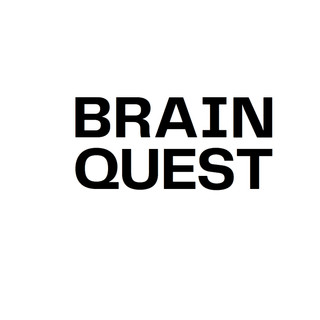
- Feb 17, 2025
- 4 min read
Updated: Jun 2, 2025
In today’s digital-first world, your online store acts as your most important sales representative. On Shopify, where thousands of businesses compete for attention, how your store looks and functions can make the difference between turning a visitor into a loyal customer—or losing them forever.
At Codencanvas, we’ve helped Shopify sellers craft smooth, user-focused experiences that not only look stunning but also convert visitors into buyers. In this article, we dive deep into why UX/UI design is essential for your Shopify store and share the best UI/UX tips to help transform clicks into customers.

Understanding UX/UI in E-Commerce
Let’s clarify the basics:
User Experience (UX) refers to the overall journey a visitor takes while navigating your store—how intuitive it is, how quickly it loads, and how easy it is to find what they need.
User Interface (UI) is the visual aspect—the layout, typography, buttons, images, and color scheme of your store.
Think of UX as the structure and UI as the personality. Both are crucial. A beautiful store (good UI) that’s confusing to use (poor UX) will drive users away. Conversely, a functional but outdated-looking store can fail to build customer trust.
Why UX/UI Design Directly Impacts Your Shopify Store’s Success
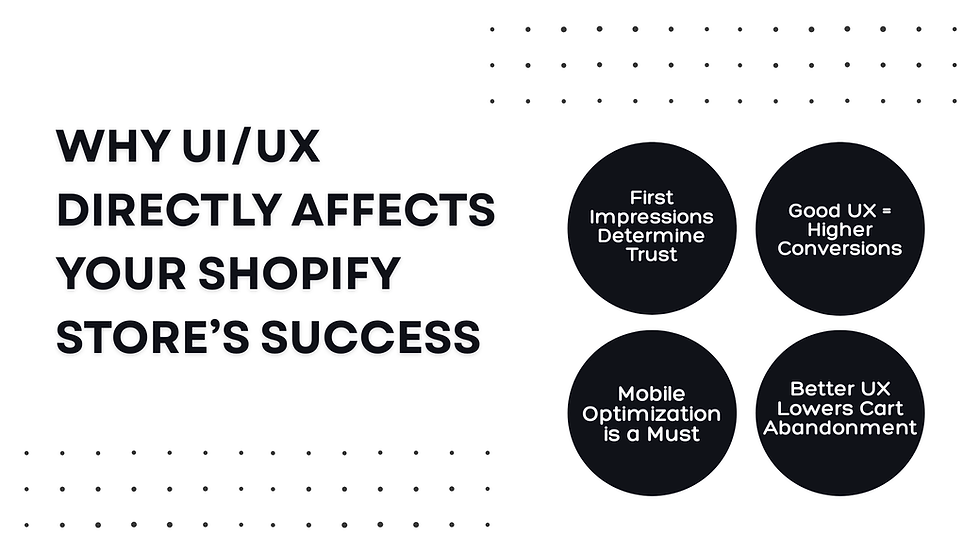
First Impressions Build TrustCustomers form opinions about your professionalism and credibility within seconds. Clean design, well-placed calls to action, and consistent branding make your business appear legitimate. Poor visuals or mismatched fonts can instantly raise doubts, even if your products are excellent.
Pro Tip: Keep your brand colors consistent and ensure your store looks polished on all devices.
Good UX Drives Higher ConversionsEvery moment a customer hesitates to click "Add to Cart" increases the risk of them leaving. UX design eliminates barriers by making the buying process smooth and logical. It guides customers effortlessly from the homepage through to checkout.
Example: Use a sticky navigation bar so users can access categories or the cart anytime.
Mobile Optimization is EssentialWith over 60% of e-commerce traffic coming from mobile, a non-responsive Shopify store means lost sales. Mobile users expect large tappable buttons, quick load times, and easy scrolling—especially during checkout.
Pro Tip: Test your store on various mobile devices and browsers to ensure a seamless experience.
Better UX Reduces Cart AbandonmentComplex or frustrating checkout processes lead to cart abandonment. UX design simplifies checkout so it feels fast, easy, and secure.
Effective strategies include:
Allowing guest checkout without forcing account creation.
Auto-filling shipping and billing info when possible.
Showing a progress indicator during checkout.
Best UX/UI Tips for Your Shopify Store
Prioritize Visual HierarchyHighlight what matters most—headlines, CTAs like "Add to Cart," and promotions—using size, color, and contrast to draw attention.
Quick Fix: Use bold buttons for key actions and softer tones for secondary links.
Use High-Quality Product ImagesYour product photos are your store’s face. Provide multiple images, including lifestyle shots, zoom features, and videos if possible. This builds trust, answers buyer questions visually, and boosts sales.
Checklist:
Use uniform backgrounds
Optimize thumbnails for mobile
Optimize NavigationStructure your menu based on how customers think, not how your internal team categorizes products. Include categories, filters, and a simple search function. Aim for product discovery within three clicks.
Apply filters for: size, color, price, and availability.
Simplify CheckoutFewer steps mean higher completion rates. Shopify supports one-page checkout and payment options like Shop Pay, Google Pay, and PayPal to reduce friction.
Pro Tip: Remove distractions like header links during checkout to keep focus on purchasing.
Maintain Consistent BrandingConsistency builds brand recognition and trust. Use the same logo, fonts, colors, and tone across every page—from homepage to thank-you emails.
Shopify’s Theme Editor makes it easy to apply consistent colors and font styles site-wide.
Add MicrointeractionsSmall animations, like a cart sliding in after adding a product, make your store feel dynamic and professional.
Additional ideas:
Show confirmation pop-ups after adding items to the cart
Use subtle hover effects on buttons and images
Common UX/UI Mistakes to Avoid
Cluttered Layouts: Too many promotions, popups, or banners overwhelm users. Use white space effectively to let important content stand out.

Slow Load Times: Excessive images or heavy apps slow your site, hurting rankings and frustrating customers.
Pro Tip: Optimize images with tools like PageSpeed Insights.
No Accessibility Features: Ensure your store is usable by everyone with screen reader support, keyboard navigation, and colorblind-safe palettes.
Pro Tip: Use high-contrast text and alt text for all images.
Missing Trust Signals: Without reviews, guarantees, or secure checkout badges, new visitors may hesitate to buy.
Pro Tip: Include sections like “Why Buy From Us” and display badges for free shipping, returns, and SSL security.
Codencanvas: Your Shopify UX/UI Partner
At Codencanvas, we believe a successful online store isn’t about flashy graphics—it’s about clarity, flow, and performance. We work with businesses of all sizes to design Shopify stores that customers enjoy using and that handle traffic effortlessly.
Whether you’re building from scratch or improving an existing store, we’re here to help you create an experience that keeps customers coming back.
Ready to Optimize Your Shopify Store’s UX/UI?
The difference between a good Shopify store and an exceptional one lies in design. If you want to reduce bounce rates, increase conversions, and elevate your customer experience, now is the perfect time to focus on UX/UI.
Contact Codencanvas today and let’s build a Shopify store that not only looks amazing but truly sells.
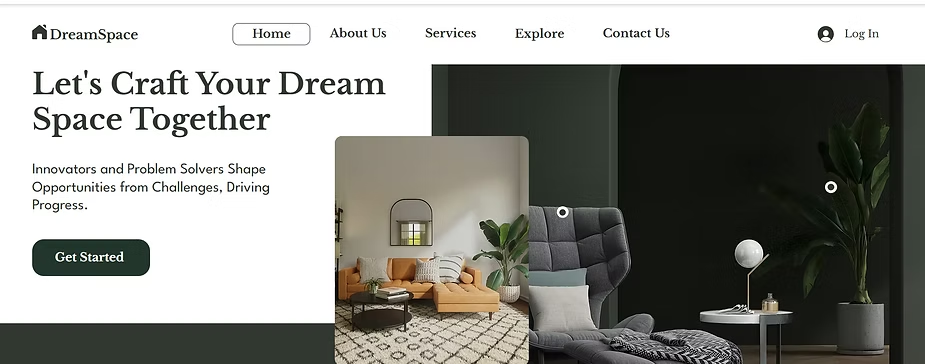

Comments